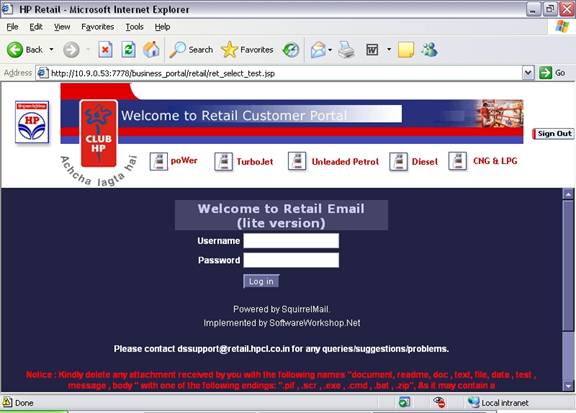HPCL Customer Portal User manual
Directions to Access the HPCL’s Portal for Customers.
Prerequiste :
a) Internet Connection Broadband / Dial up Connection
b) Internet Explorer 5.5 or above
c) MS Excel
i) Go to http://sales.hpcl.co.in using Internet Explorer or click on the “Customer Portal” link at http://www.hindustanpetroleum.com .
(Note: Best Viewed in IE 5.5 and above).
ii) Customer Portal Login Page (fig-1) appears which is common screen for the 4 SBUs.
iii) A news Ticker, Contact Details, Disclaimer are provided in the Login Screen.
Fig -1
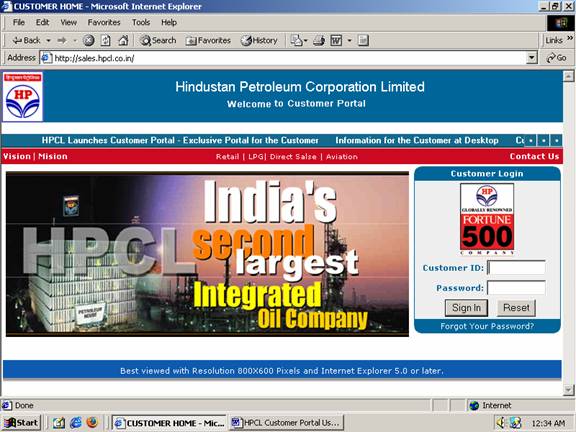
iv) After landing in the Customer Portal Home Page please provide your 8 (Eight) digit
Customer Code with the Password provided to you.
According to the Customer number the four SBU are directed to the corresponding SBU portal.
Retail Portal
Fig 2
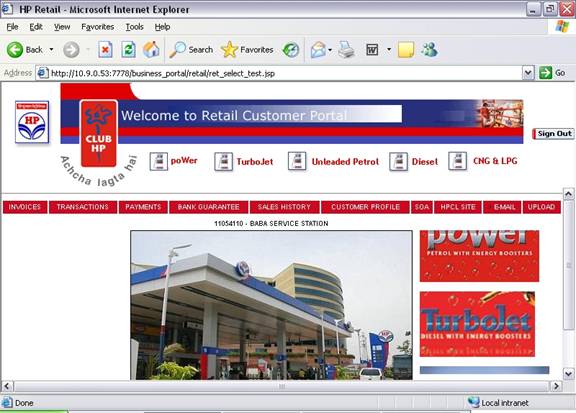
Invoice
i) Click on Invoice link and select the Product, Ship to , From and to Date.
ii) After selecting the above criteria please select for Invoice.
iii) The output can be viewed on the screen or can be downloaded as Excel file in the
local system
Fig 3
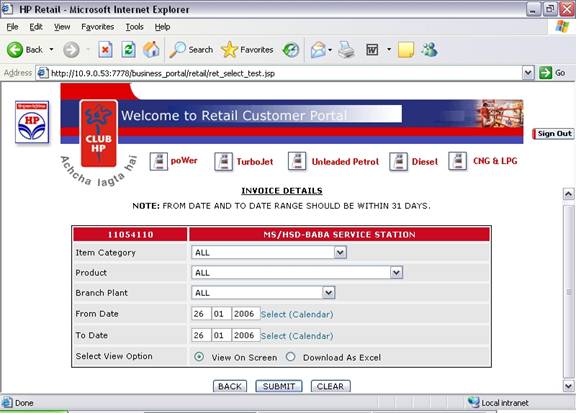
iv) Dates can be easily selected from the Calendar provided in the Screen.
Invoice output
The output is shown in the Fig 4 where various fields such as Invoice date.
Fig 4
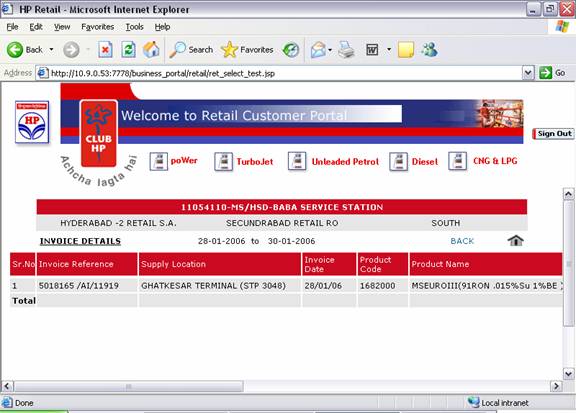
Transactions
1) Same procedure should be followed for Transaction where from and to date are only selected
Fig 5
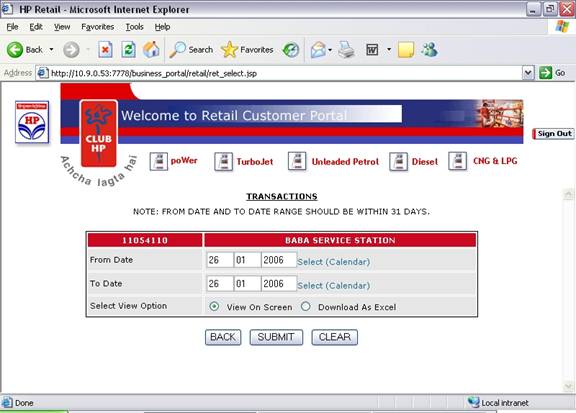
Transaction output page:Fig 6
Fig 6
Photo Upload Option : Is a option provided to the Customers to Upload their own Retail Outlet picture in the Home Page and customize the Page.
Payment Details :
1) Same procedure should be followed for Payment Details where from and to date are only selected
Fig-7
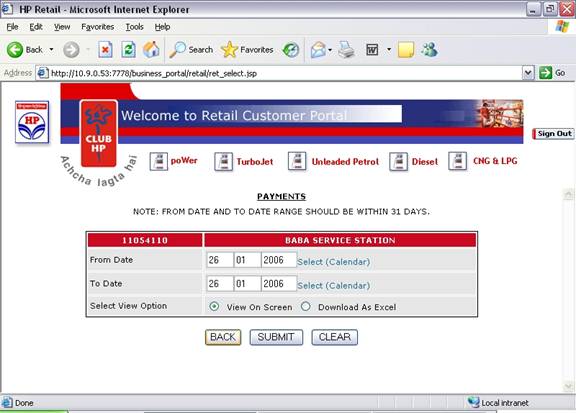
Payment Details Output is like fig-8.
Fig-8
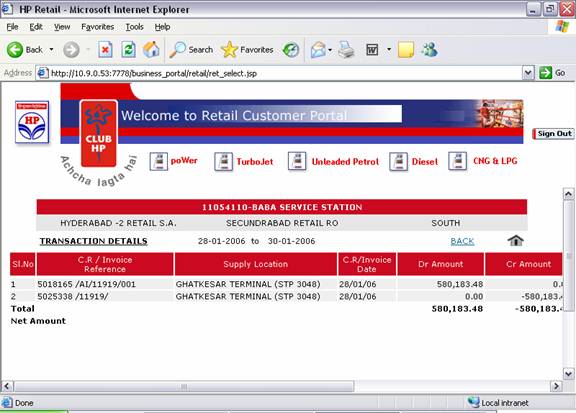
SOA : Statement Of Account
Fig-9
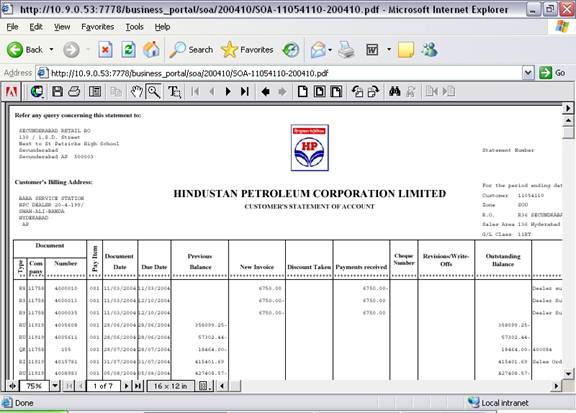
Sales History (Current Year and past 3 financial years) :
Sales history with Bar Graph representation is provided in the Portal for comparative study of sales.
Fig 10
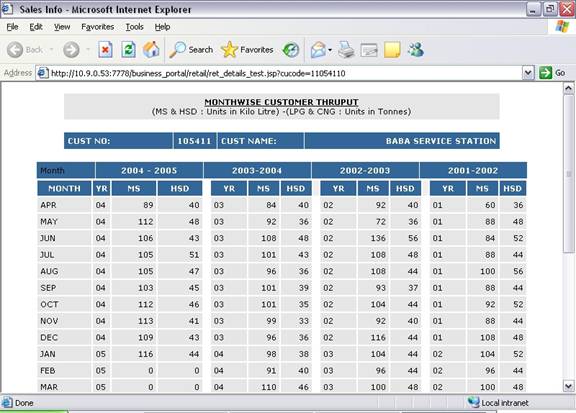
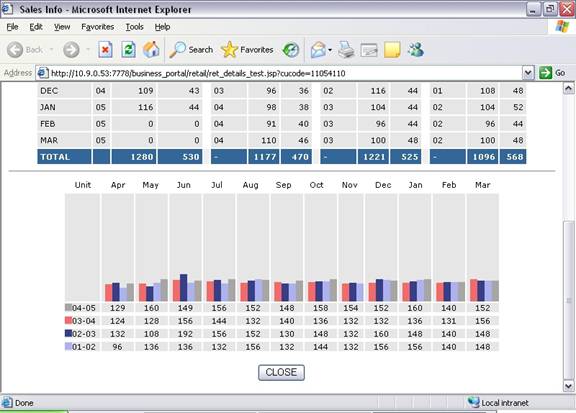 z
z
Email Account link for Customers:
The existing Email account is linked with the Portal to access the Email Account.